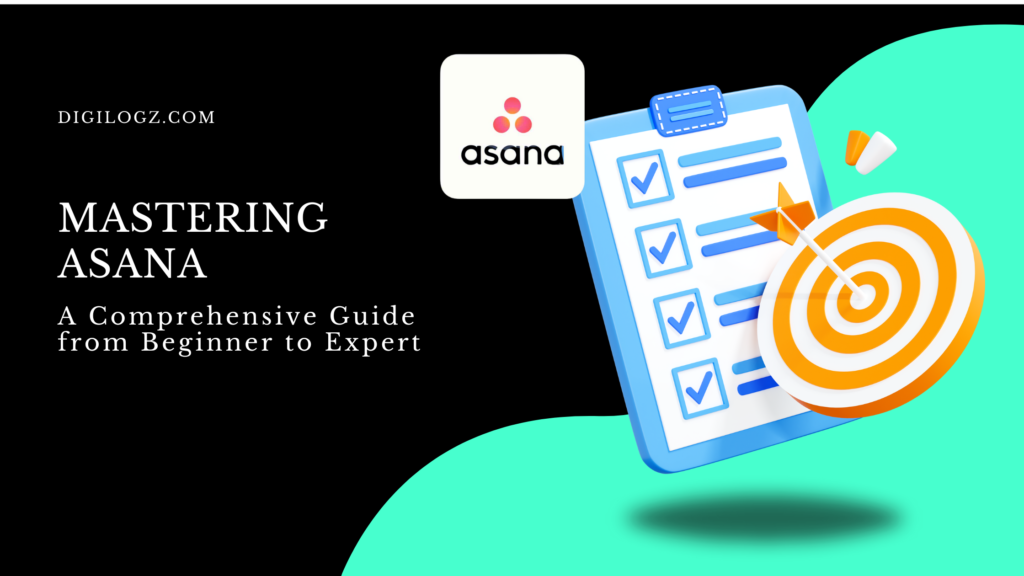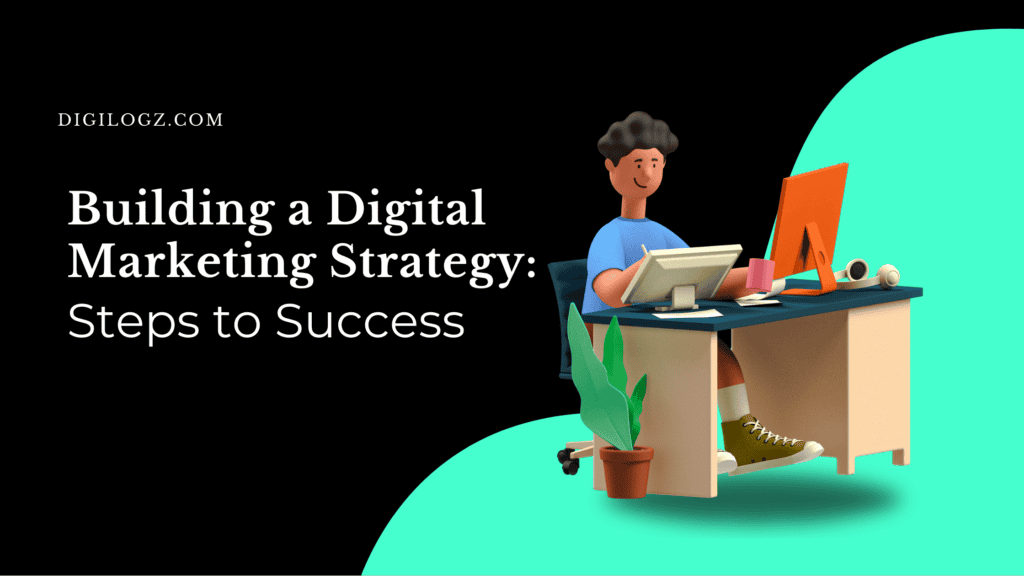Mastering Asana: A Comprehensive Guide from Beginner to Expert
Meta Description: Unlock the full potential of Asana with this ultimate guide, covering everything from basic setup to advanced features. Become an Asana expert and optimize your workflow today!
Introduction to Asana
Asana has emerged as one of the leading project management tools, renowned for its user-friendly interface and powerful features. Whether you’re managing a team or organizing personal tasks, mastering Asana can significantly enhance your productivity. This comprehensive guide will take you from a beginner to an expert, unlocking the full potential of Asana for effective project and task management.
Understanding the Basics
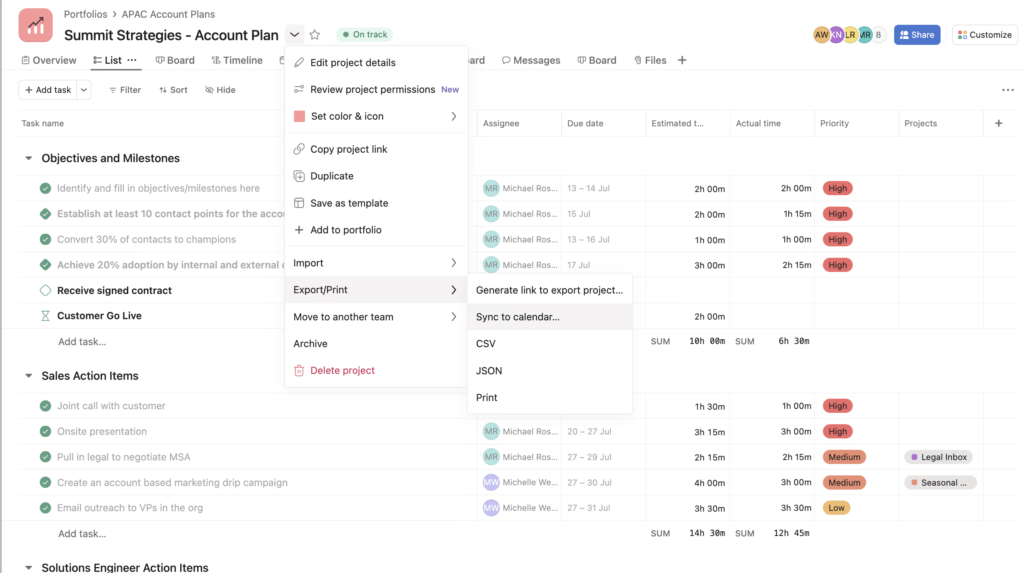
What is Asana?
Asana is a cloud-based project management tool designed to help teams and individuals track their work. It allows users to create projects, assign tasks, set deadlines, and monitor progress, all within a collaborative environment. With Asana, managing projects becomes streamlined and efficient, making it easier to achieve goals and meet deadlines.
Why Choose Asana for Project Management?
Asana stands out among project management tools for several reasons. Its intuitive design makes it accessible for users of all levels, while its robust feature set caters to the needs of complex project management. Asana promotes transparency and accountability, fostering better communication and collaboration within teams. Additionally, its integration capabilities with other tools enhance overall productivity.
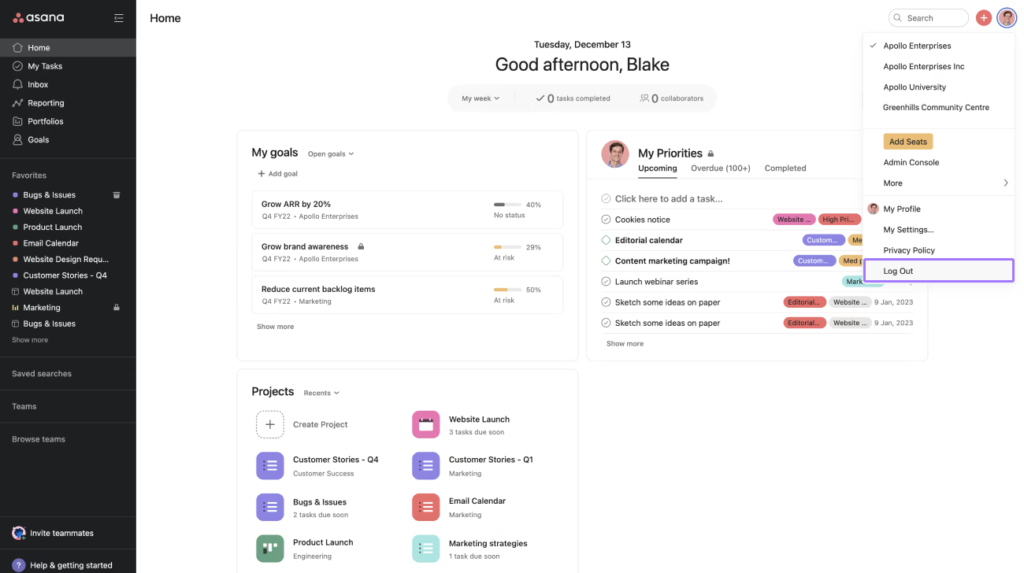
Setting Up Your Asana Account
Creating Your Account
Getting started with Asana is straightforward. Visit the Asana website and sign up using your email address. Follow the prompts to set up your profile, including adding your name, profile picture, and preferences. Asana offers both free and premium plans, so choose the one that best fits your needs.
Navigating the Interface
Once your account is set up, familiarize yourself with the Asana interface. The main dashboard includes sections for projects, tasks, teams, and inbox notifications. Explore the different views available, such as list view, board view, and calendar view, to understand how to organize your work effectively.
Getting Started with Asana
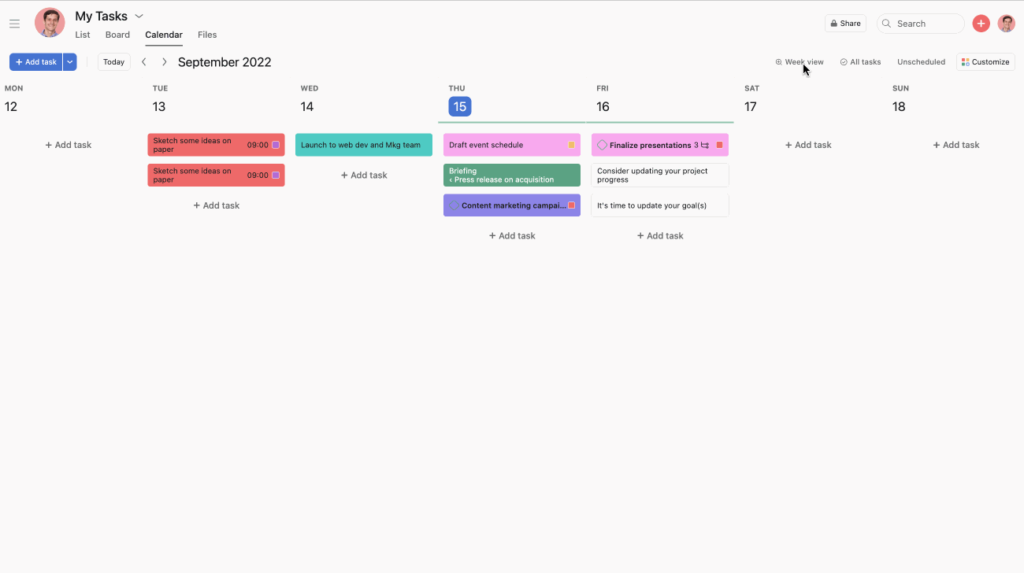
Creating Projects and Tasks
Organizing Projects Effectively
Creating projects in Asana is the first step towards organized project management. Click on the “Create Project” button, name your project, and choose a layout. You can organize projects by adding sections to categorize tasks, making it easier to track progress and stay on top of deadlines.
Adding and Assigning Tasks
Once your project is set up, start adding tasks. Click on “Add Task,” name it, and provide details such as due dates, assignees, and priority levels. Assign tasks to team members by typing their names in the assignee field. This ensures everyone knows their responsibilities and deadlines.
Understanding Asana’s Task Views
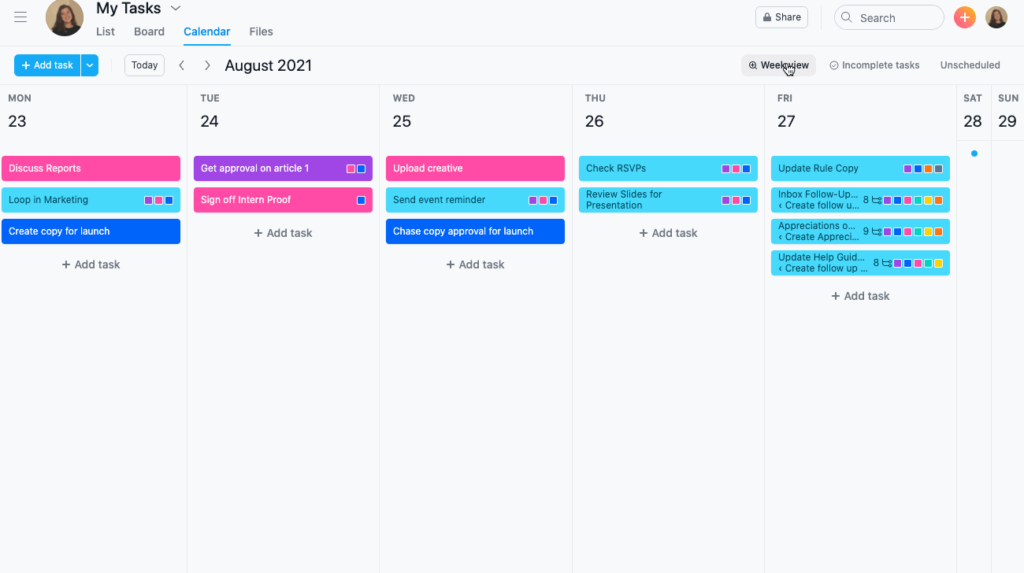
List View vs. Board View
Asana offers multiple ways to view tasks, with list view and board view being the most popular. List view is ideal for a linear task list, while board view uses a Kanban-style layout, perfect for visualizing work in progress. Choose the view that best suits your workflow.
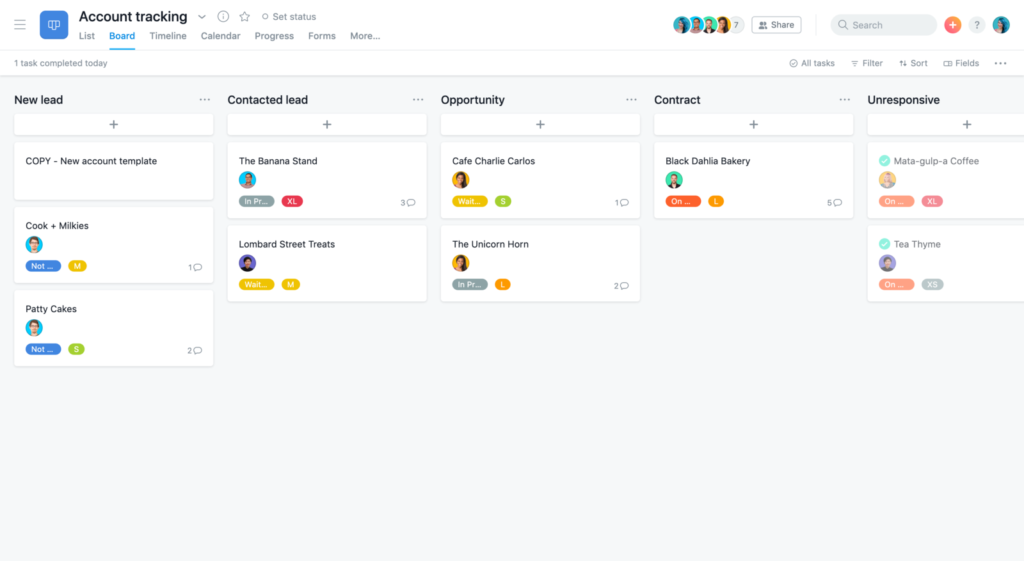
Calendar View for Time Management
The calendar view in Asana provides a visual representation of tasks and deadlines. It’s an excellent tool for time management, helping you see at a glance what’s due and when. Drag and drop tasks on the calendar to reschedule them easily.
Collaboration and Communication in Asana
Utilizing Asana’s Collaboration Features
Team Collaboration and Workspaces
Asana excels in fostering team collaboration. Create workspaces for different teams or departments, allowing members to collaborate on projects and tasks. Workspaces provide a shared environment where everyone can contribute and stay informed.
Commenting and @Mentions
Communication within tasks is crucial for clarity and accountability. Use the commenting feature to discuss details, ask questions, or provide updates. @Mention team members to notify them of important comments, ensuring nothing gets overlooked.
Integrating Asana with Communication Tools
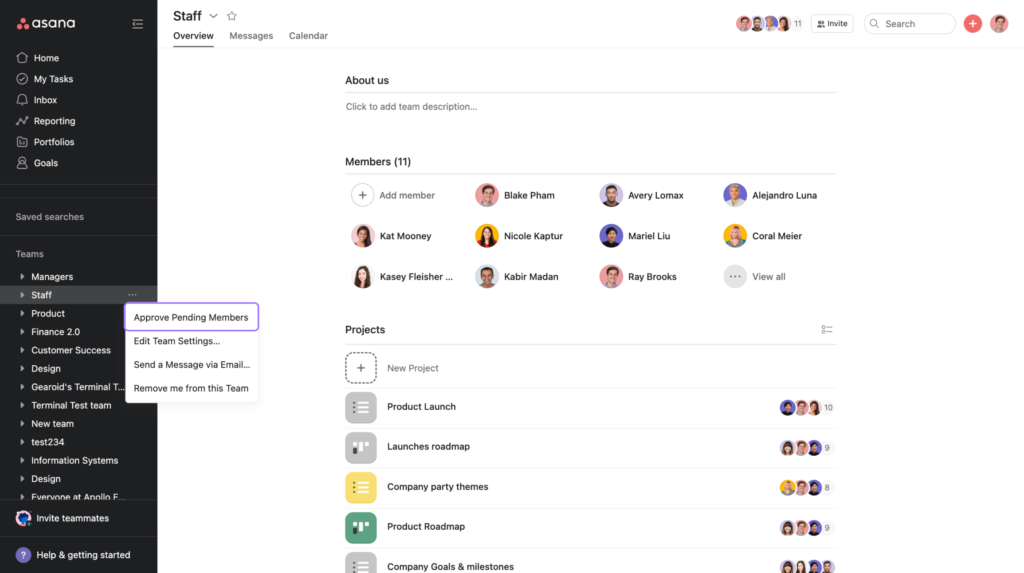
Slack Integration
Integrating Asana with communication tools like Slack enhances productivity. Set up the integration to receive task updates directly in Slack channels, keeping your team informed without switching between platforms.
Email Notifications
Asana also supports email notifications. Customize your notification settings to receive updates on task assignments, due dates, and comments. This ensures you stay on top of your tasks even when you’re away from Asana.
Advanced Features for Power Users
Automating Workflows with Asana
Introduction to Asana Automation
Automation in Asana can save time and reduce manual effort. Use Asana’s automation features to create custom rules that trigger actions based on task changes. For instance, automatically assign tasks when they are moved to a specific section.
Creating Custom Rules
Setting up custom rules is easy. Go to the project settings, select “Rules,” and choose the trigger and action you want to automate. This can streamline your workflow and ensure consistent task management.
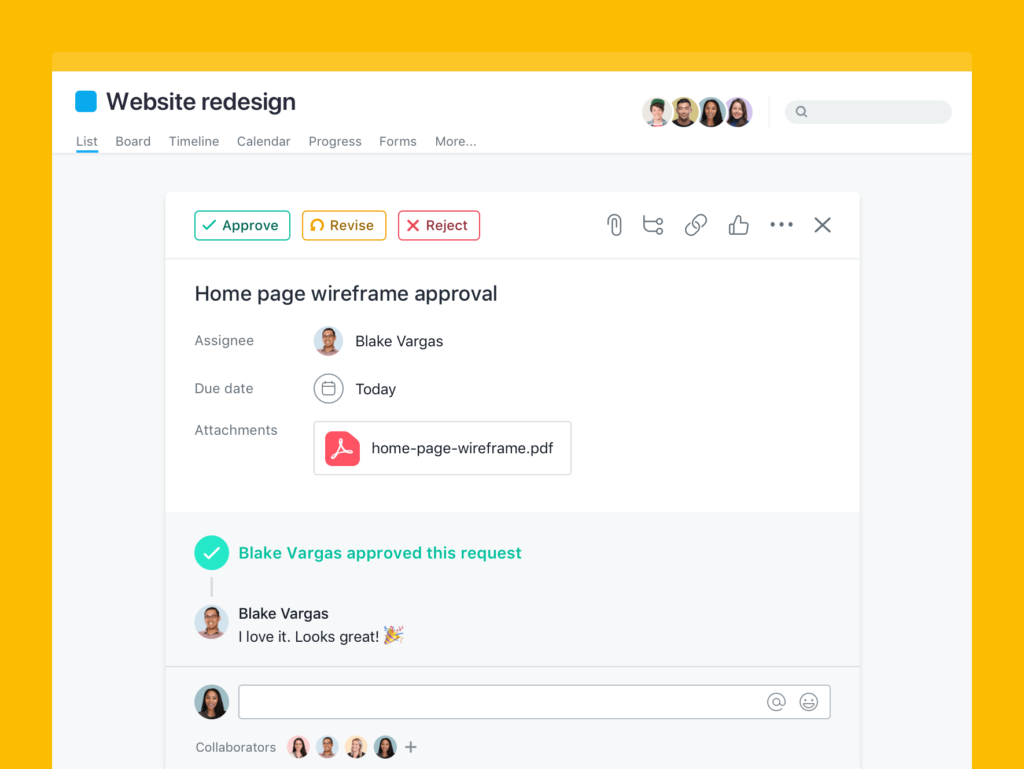
Using Asana for Complex Project Management
Dependencies and Milestones
For complex projects, Asana’s dependencies and milestones features are invaluable. Dependencies allow you to set tasks that must be completed before others can start, ensuring a logical progression of work. Milestones mark significant project achievements, helping track progress toward your goals.
Gantt Charts for Project Planning
While Asana doesn’t have built-in Gantt charts, it integrates with tools like Instagantt to provide this functionality. Gantt charts are essential for visualizing project timelines and dependencies, making it easier to plan and manage complex projects.
Optimizing Productivity with Asana
Time Management Techniques with Asana
Prioritizing Tasks with Tags and Sections
Tags and sections are powerful tools for organizing and prioritizing tasks. Use tags to label tasks by priority, status, or category. Sections help break down projects into manageable phases or categories, providing a clear structure.
Setting Due Dates and Reminders
Due dates and reminders are critical for staying on track. Set due dates for all tasks and use Asana’s reminder feature to receive notifications ahead of deadlines. This ensures you never miss an important deadline.
Asana Mobile App for On-the-Go Productivity
Features and Functionality
The Asana mobile app brings all the functionality of the desktop version to your smartphone. Create and assign tasks, update project status, and communicate with your team, all from your mobile device.
Syncing Across Devices
Asana syncs seamlessly across devices, ensuring you have access to the latest updates and information, whether you’re at your desk or on the go. This consistency is key to maintaining productivity.
Troubleshooting and Tips
Common Issues and Solutions
Troubleshooting Sync Errors
Sync errors can disrupt your workflow. If you encounter sync issues, check your internet connection and ensure the Asana app is up to date. If the problem persists, contact Asana support for assistance.
Managing Permissions and Access
Properly managing permissions and access is essential for security and collaboration. Assign appropriate access levels to team members and regularly review permissions to ensure they are up to date.
Tips for Maximizing Asana Efficiency
Keyboard Shortcuts for Faster Navigation
Asana offers keyboard shortcuts to speed up navigation and task management. Learn and use these shortcuts to perform actions quickly and efficiently.
Utilizing Asana’s Search Functionality
The search functionality in Asana is powerful. Use it to find tasks, projects, or comments quickly. Advanced search options allow you to filter results by various criteria, making it easy to locate specific items.
Success Stories and Case Studies
Real-Life Examples of Asana Implementation
Small Business Success Stories
Many small businesses have successfully implemented Asana to streamline their operations. These success stories highlight how Asana can enhance efficiency, improve communication, and boost productivity.
Enterprise Case Studies
Large enterprises also benefit from Asana’s robust project management features. Case studies demonstrate how Asana supports complex project management, fosters collaboration across departments, and drives business success.
Asana for Personal Productivity
Using Asana for Personal Tasks and Goals
Asana isn’t just for teams; it’s also an excellent tool for personal productivity. Use it to manage personal tasks, set goals, and track progress. Asana’s features can help you stay organized and achieve your personal objectives.
Task Management for Individuals
Individual users can create projects for personal tasks, set due dates, and use tags to prioritize. Asana’s flexibility makes it a valuable tool for managing all aspects of your life.
Goal Setting and Tracking
Set and track personal goals in Asana. Break down goals into manageable tasks, set deadlines, and monitor your progress. This structured approach helps you stay focused and achieve your aspirations.
Staying Updated with Asana’s Latest Features
Asana’s Roadmap and Future Developments
Asana continually evolves, introducing new features and improvements. Stay updated with Asana’s roadmap to be aware of upcoming developments and enhancements that can benefit your workflow.
Preview of Upcoming Features
Asana often previews new features before their official release. Participate in beta programs or follow Asana’s blog to get early access and provide feedback on new functionalities.
How to Provide Feedback and Suggestions
Asana values user feedback. Use the feedback feature within the app to share your thoughts and suggestions. Your input can help shape future updates and improvements.
Conclusion: Mastering Asana for Enhanced Productivity
Throughout this guide, we’ve explored the essential aspects of mastering Asana, from basic setup to advanced features. By implementing the tips and strategies discussed, you can optimize your workflow, enhance productivity, and achieve your project and task management goals. Embrace the power of Asana and take your productivity to the next level.
Frequently Asked Questions (FAQs)
How can I effectively manage tasks and deadlines in Asana?
Use Asana’s features like tags, due dates, reminders, and calendar view to prioritize tasks and stay on top of deadlines. Organize tasks into projects and sections for a structured approach.
Does Asana offer integrations with other popular productivity tools?
Yes, Asana integrates with various tools like Slack, Google Drive, and Microsoft Teams, enhancing its functionality and allowing seamless workflow integration.
What are some advanced features in Asana that can streamline project management?
Advanced features include automation, dependencies, milestones, and integrations with Gantt chart tools. These features help manage complex projects and automate repetitive tasks.
Can Asana be used for personal task management, or is it primarily for teams and businesses?
Asana is versatile and can be used for both personal task management and team projects. Its features cater to individual users looking to organize personal tasks and achieve goals.
Important Links:
- Asana Official Website: https://www.asana.com
- Asana Guide on YouTube: https://www.youtube.com/Asana